How To Create An Airbnb Account [Or Change Or Delete It]
How To Create An Airbnb Account
Creating an Airbnb user account is simple.
However, as a guest, you must also verify your identity before you are allowed to book a stay or experience (or even message Airbnb’s support team). Your account access will be limited until then.
In this guide, I’ll show you how to create your own Airbnb account (for guests).
We’ll also cover how to get verified, why Airbnb requires verification, the (now discontinued) new user sign-up discount, how to sign into your account, how to edit/change your account details (contact, payment, password, photo), how to delete an Airbnb account, plus how to get help with signing up or logging in.
*Agoda.com sells quality, discounted hotel rooms (UP TO $50 OFF!). To see today’s deals on hotels, click here.
Table of Contents
How To Create An Airbnb Account (Sign Up)
On Airbnb.com, click the account icon in the upper-right corner, then select “Sign up” from the drop-down.
On this pop-up, enter your phone number and click “Continue”, or you can choose to sign up using your email address, Facebook account, Google account or Apple ID. If you choose a phone number or email, Airbnb will send a verification code to your number or email to complete the sign-up process.
On the following pages, enter your full name, email address, phone number and payment information. You must be at least 18 years old to create an Airbnb account. Guests under the age of 25 will face booking restrictions in certain countries. To learn more about Airbnb’s age restrictions, click here. After you’ve signed up, you must also verify your identity prior to booking.
*Many experienced travelers believe that Vrbo.com is better than Airbnb for apartment and house rentals. To see today’s deals on Vrbo, click here.
How To Verify Your Airbnb Account
Airbnb requires account verification so that hosts and guests can fully trust one another.
To verify your identity, you’ll provide your legal name, home address and a photo of an official government ID (passport, driver’s license or national identity card). You must also upload a clear photo of yourself (of your face). Airbnb will not display your phone number to a host until after you’ve booked with them, and only your first name (username) and profile photo (avatar) will be displayed publicly.
To read Airbnb’s identity verification policy, click here. For Airbnb’s privacy policy, click here.
Why Airbnb Requires ID/License Verification
Airbnb requires guests to verify their identity to ensure the platform remains a safe ecosystem where hosts can trust new guests. Airbnb will match your government ID photo with the photo you upload for facial verification. Your ID may be a travel document (like a passport), driver’s license or other government-issued identity card.
It may take up to 24 hours for Airbnb to review/check/verify your ID (it only took a few hours in my case - which seems common). Airbnb claims that ID verification is safe and that they don’t share sensitive ID information with hosts. For Airbnb’s instructions on uploading your ID, click here.
*Agoda.com sells quality, discounted hotel rooms (UP TO $50 OFF!). To see today’s deals on hotels, click here.
Airbnb’s New User Sign-Up Discount (Discontinued)
For years, Airbnb had a referral program that rewarded new and existing users. The process worked like this - existing users could share a unique referral promo code link with new users. New users would then receive up to $65 off their first booking (stay or experience) by using the sign-up coupon, while the existing user was credited with cash value applicable as a discount towards their own future bookings.
Unfortunately, this referral program was discontinued in early 2021. If you’d still like to learn how that program worked and/or read frequently asked questions regarding Airbnb promo codes, click here.
How To Complete Your Guest Profile
As a new user with no reviews, it’s very important to fill out your guest profile (bio page).
To do so, go to your Account page (click “Account” from the drop-down menu), then click “Go to profile” at the top of your Account page. From here, upload a photo of yourself and write your profile description (click “Edit profile”).
Describe yourself in the bio box (you can include information like how you typically prefer to travel, your travel history, favorite destinations, hobbies, personality traits, etc.). Under your personal bio box, you can enter the city you live in, the languages you speak and your profession (if you’d like to). This info will be visible to the future hosts you book with.
*Agoda.com sells quality, discounted hotel rooms (UP TO $50 OFF!). To see today’s deals on hotels, click here.
How To Sign In (Log In) To Your Airbnb Account
After your account registration is complete, you can sign into your account. To do so, click the account icon in the upper-right corner, then select “Log in” from the drop-down menu.
On the sign in pop-up, enter the email address and password you used to create your account, then click “Log in”.
Login Through Facebook, Google Or Apple
You can also sign in to your Airbnb account through Facebook, Google or with your Apple ID. To learn how to connect your Airbnb account to your Facebook or Google account, click here. To learn how to sign into Airbnb using your Apple ID, click here. You can disconnect your Airbnb account from Facebook, Google or Apple at a later time.
*Agoda.com sells quality, discounted hotel rooms (UP TO $50 OFF!). To see today’s deals on hotels, click here.
How To Edit Or Change Your Airbnb Account Details
On your “Account” page, you can update or change your login details, contact information (email address, phone number, payment method/details, password, profile photo, etc.) and manage your preferences (like email subscription). Just follow the instructions below.
How To Edit Or Change Your Email Address Or Phone Number
To edit, update, change, reset or delete your account’s email address or phone number, click your account icon in upper-right corner, then select “Account” from the drop-down menu.
On your Account page, click “Personal info”.
On the next page, you may edit or change your email address or phone number (and other personal information) by clicking “Edit” beside each. You might be sent a confirmation email or text as well.
How To Edit Or Change Your Payment Method/Details
To update, edit, change or delete your account’s payment method or details (including billing address or credit card details), click your account icon in upper-right corner, then select “Account” from the drop-down menu.
On your Account page, click “Payments & payouts”.
On the following page, you can update, edit or remove (delete) an existing payment method or add a new credit card to your account by clicking “Add payment method”.
How To Change Your Account Password
To update or change your account password, click your account icon in upper-right corner, then select “Account” from the drop-down menu.
On your Account page, click “Login & security”.
On the following page, you can change your account password or connect your social accounts. You may be sent a confirmation email to confirm the password change.
How To Change/Update Your Profile Photo
To update your profile photo, click your account icon in upper-right corner, then select “Account” from the drop-down menu.
On your Account page, click “Go to profile”.
On the following page, click “Update photo” below your current profile picture. Click the trash image to delete your existing profile photo. After that you can upload a new one. Your updated profile picture will be displayed as your account avatar.
How To Change Your Account’s Default Currency Or Language
To change your account’s default currency and/or language, click your account icon in the upper-right corner of the home page, then select “Account” from the drop-down menu.
On your Account page, click “Global Preferences”.
On the following page, click “Edit” beside your preferred language (English, for example) or preferred currency (USD, for example) to make a change. You can also change your account’s time zone here. These changes can be made via the website or mobile app, and will apply to all listings and reservations.
*Many experienced travelers believe that Vrbo.com is better than Airbnb for apartment and house rentals. To see today’s deals on Vrbo, click here.
How To Deactivate Or Delete Your Airbnb Account
As an Airbnb user, you have the option to deactivate (for later reactivation) or permanently delete your account. You can delete your account on the website or app (iPhone, Android or other).
How To Deactivate Your Airbnb Account
To deactivate your Airbnb account, click your account icon in the upper-right corner of the home page, then select “Account” from the drop-down.
On your Account page, scroll down until you see “Need to deactivate your account?”, then click “Take care of that now” just below it.
On the following pages, you’ll provide the reason why you’re deactivating your account and confirm your decision. To reactivate your account, simply attempt to sign in using your original account’s email address and password (you’ll follow a reactivation process). For a full guide to contacting Airbnb, click here.
How To Delete Your Airbnb Account
To delete your profile completely, use this link after you’ve signed into your account. On this “Manage Your Data” page, select “Delete your account” towards the bottom. Airbnb will require you to verify your identity before your request is processed.
To learn more about deleting or deactivating an Airbnb account, click here. As of 2024, it’s not possible to delete any message or conversation from your inbox (but you can archive them), or delete old/past trips from your booking history. For help with deleting a saved list, click here.
*Agoda.com sells quality, discounted hotel rooms (UP TO $50 OFF!). To see today’s deals on hotels, click here.
Help With Signing Up Or Logging In To Your Airbnb Account
Sign-Up Problems/Issues
Airbnb created this page to help new users with common issues they may encounter when signing up for a new Airbnb user account (such as email verification not working).
Log In Problems/Issues
If you’re having a problem logging in (such as login failing, forgetting your email, can’t sign into the app, or receiving alerts like “unable to perform action” or “email was recently in use by another user”), browse Airbnb’s Help Center for help regarding login and other issues. For password help (password reset, invalid login credentials, etc.), click here.
Why Is My Photo ID Not Working?
Your photo ID may be rejected if your personal photo and government ID photo don’t match. Ensure your appearance (facial hair, etc.) isn’t too different. For Airbnb’s words on this issue, click here.
Airbnb Account Issues
Your new Airbnb account could experience issues for a variety of reasons. It could be due to breaking one of Airbnb’s rules (for example, some users report their account getting deactivated because they have a criminal record). Some issues new Airbnb accounts may experience include:
Account (temporarily or permanently) deactivated
Account (temporarily or permanently) suspended
Account disabled/restricted/locked out
Account cancelled/terminated/banned
Account disappeared/stolen or compromised/hacked
If you experience one of these problems, you may need to go through an account reset or recovery process (like verifying your account activity, settings or personal information) to retrieve your account. For help with account issues, refer to Airbnb’s Help Center. For a guide to contacting Airbnb, click here.
You can also better secure your Airbnb account by enabling 2-step authentication. For instructions on how to do so, click here. To learn about how Airbnb conducts background checks, click here.
Phone Number Problems
If your phone number isn’t working or you’ve received an error notification (like lost number, “verification problem”, “already in use”, “not supported”, “something went wrong”, or “maximum attempts have been reached”), contact Airbnb through its Help Center. To replace your account’s phone number with a new one, refer to the demonstration above.
How To Change Users
To change users, simply log out of your Airbnb account, then log back in using the credentials of the user account you want to switch to.
*For the 5 things you should bring to an Airbnb stay, click here.
Conclusion
Hopefully you found this guide helpful.
Creating and verifying your Airbnb account is simple, but necessary. This is how Airbnb verifies guest and host identities, which allows guests to trust strangers’ homes, and allows hosts to trust new users to stay in their personal property. To learn more about Airbnb, explore our other guides below.
Enjoy your travels!
Learn More About Airbnb
Introduction To Airbnb
Understand Your Options
Airbnb vs. Hotels Comparison [Atmosphere, Price, Safety, Amenities]
Airbnb vs. VRBO, HomeAway, FlipKey, TurnKey, OVO [Comparison]
Get Started With Airbnb
Know Before You Go
Specific Types Of Bookings
How To Find An Airbnb With A Specific Feature [Or Unique Stay]
How To Find An Airbnb That Allows Pets [Airbnb’s Pet Policy]
How To Find An Airbnb With A Pool, Hot Tub Or Jacuzzi [Step-By-Step]
Can You Throw A Party In An Airbnb Rental? [Party Policy Explained]
![TRVLGUIDES [Learn How To Travel]](http://images.squarespace-cdn.com/content/v1/5e72c8bfe21ad940ba788673/1611885122849-Y9SWGEV3B8CEASJVRT0S/TRVLGUIDES-logo.jpg?format=1500w)


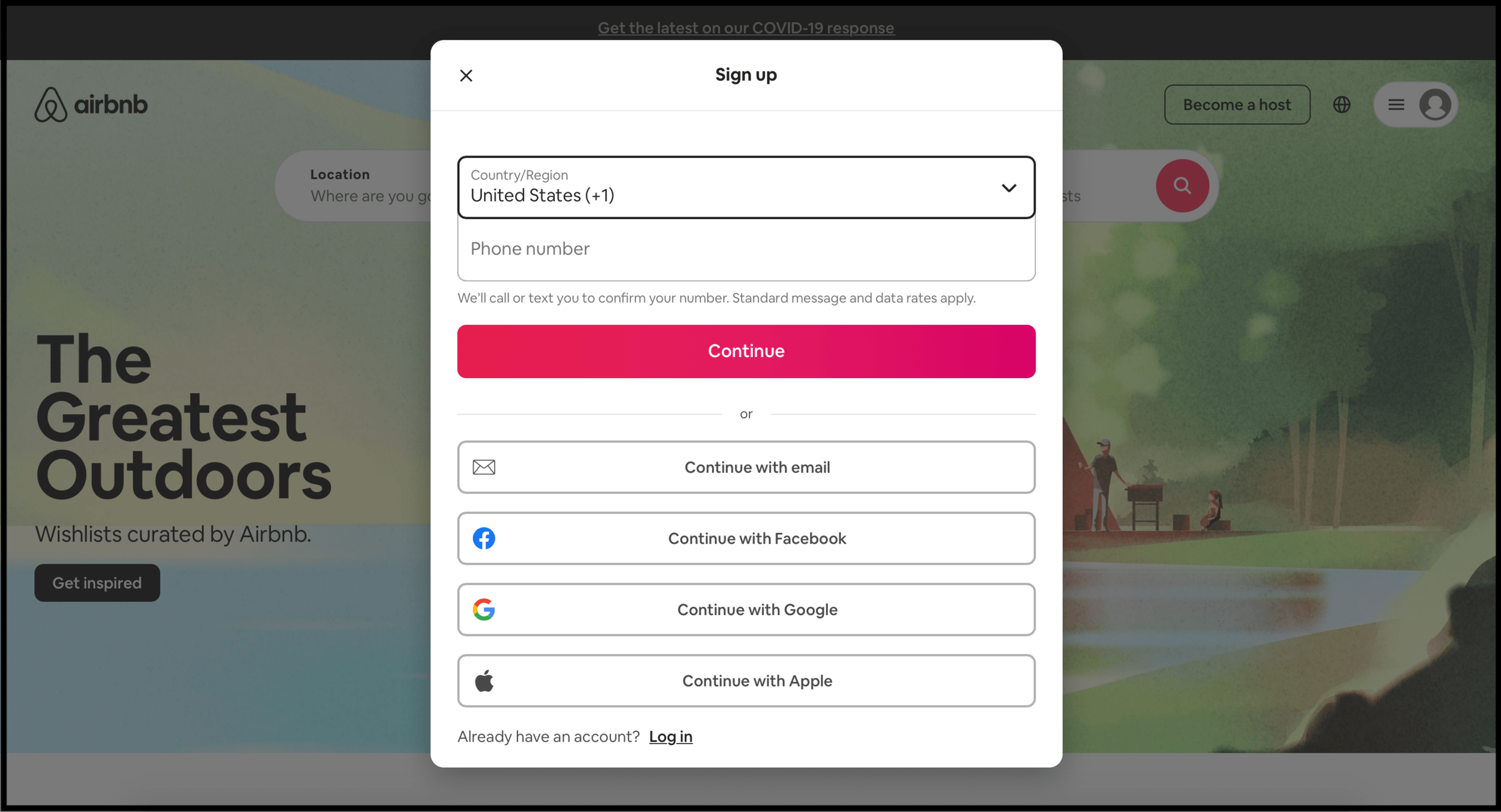


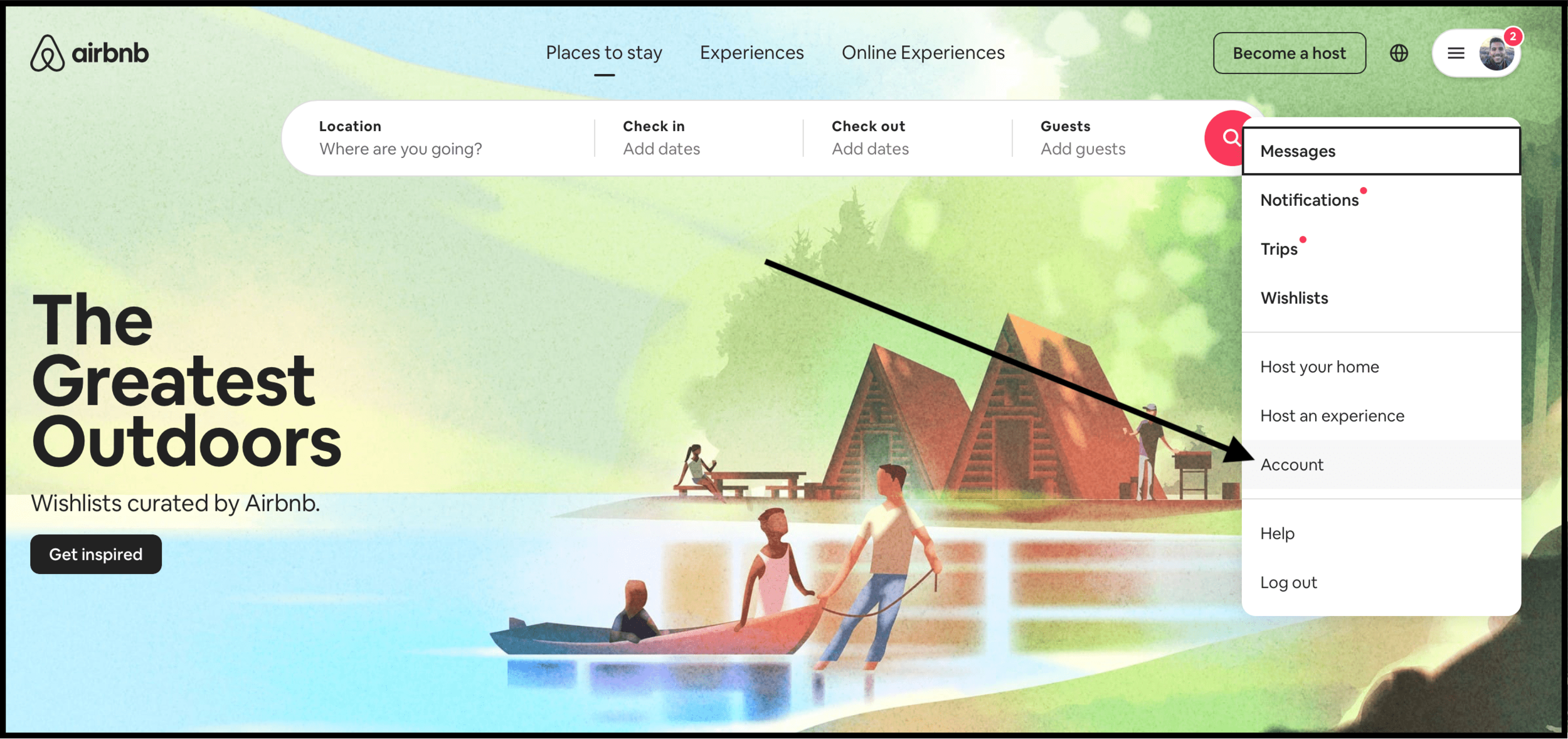

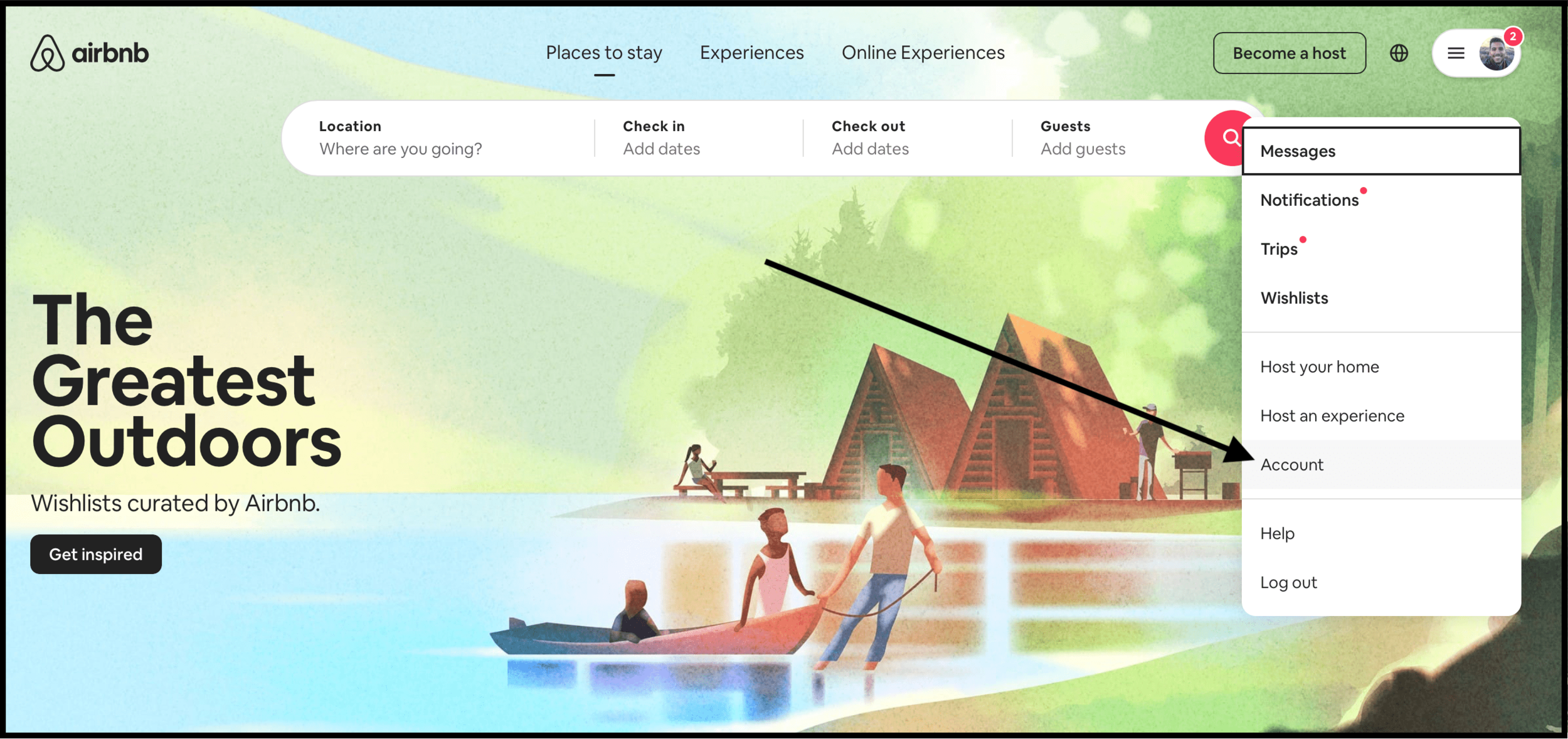




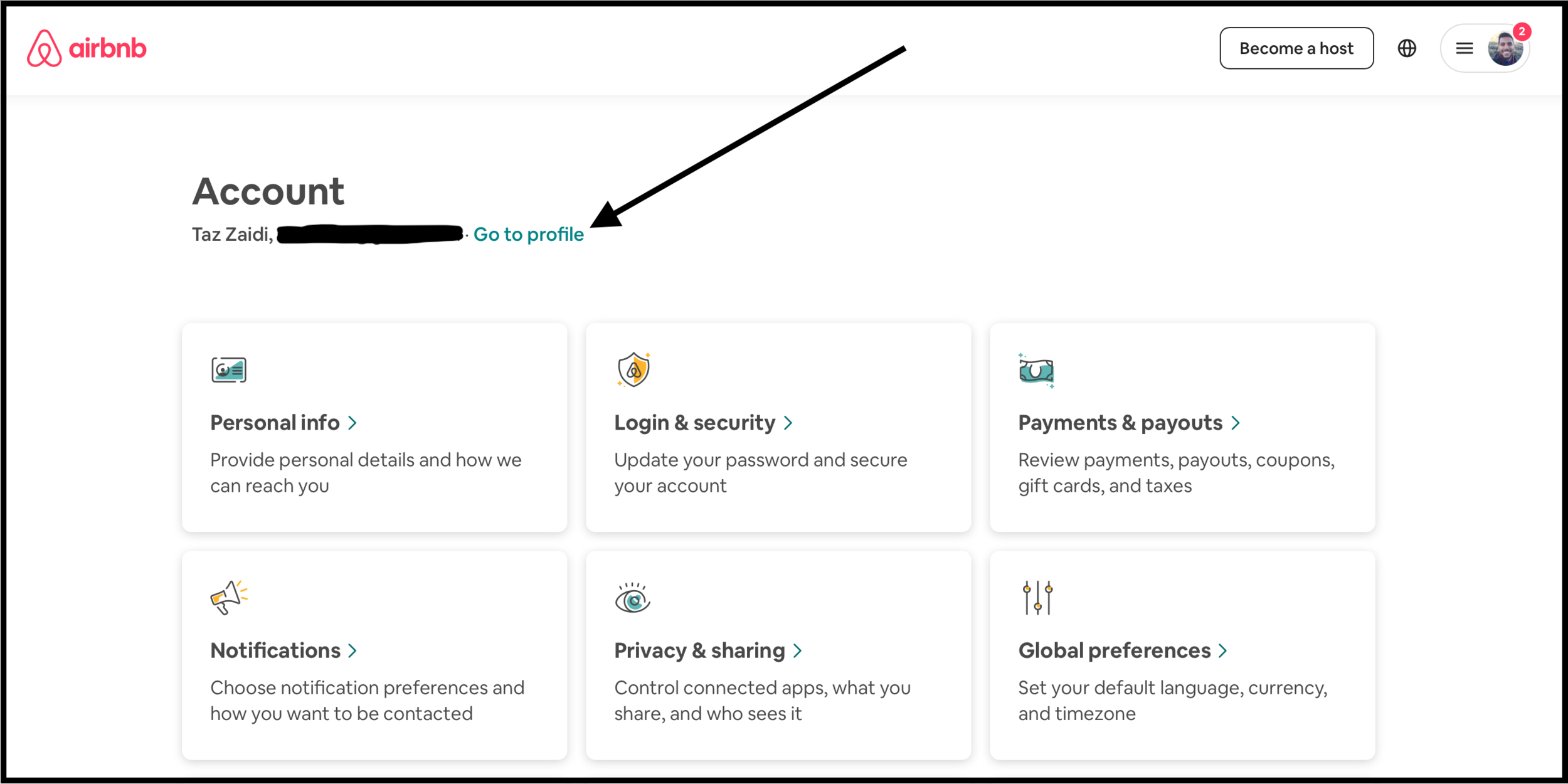



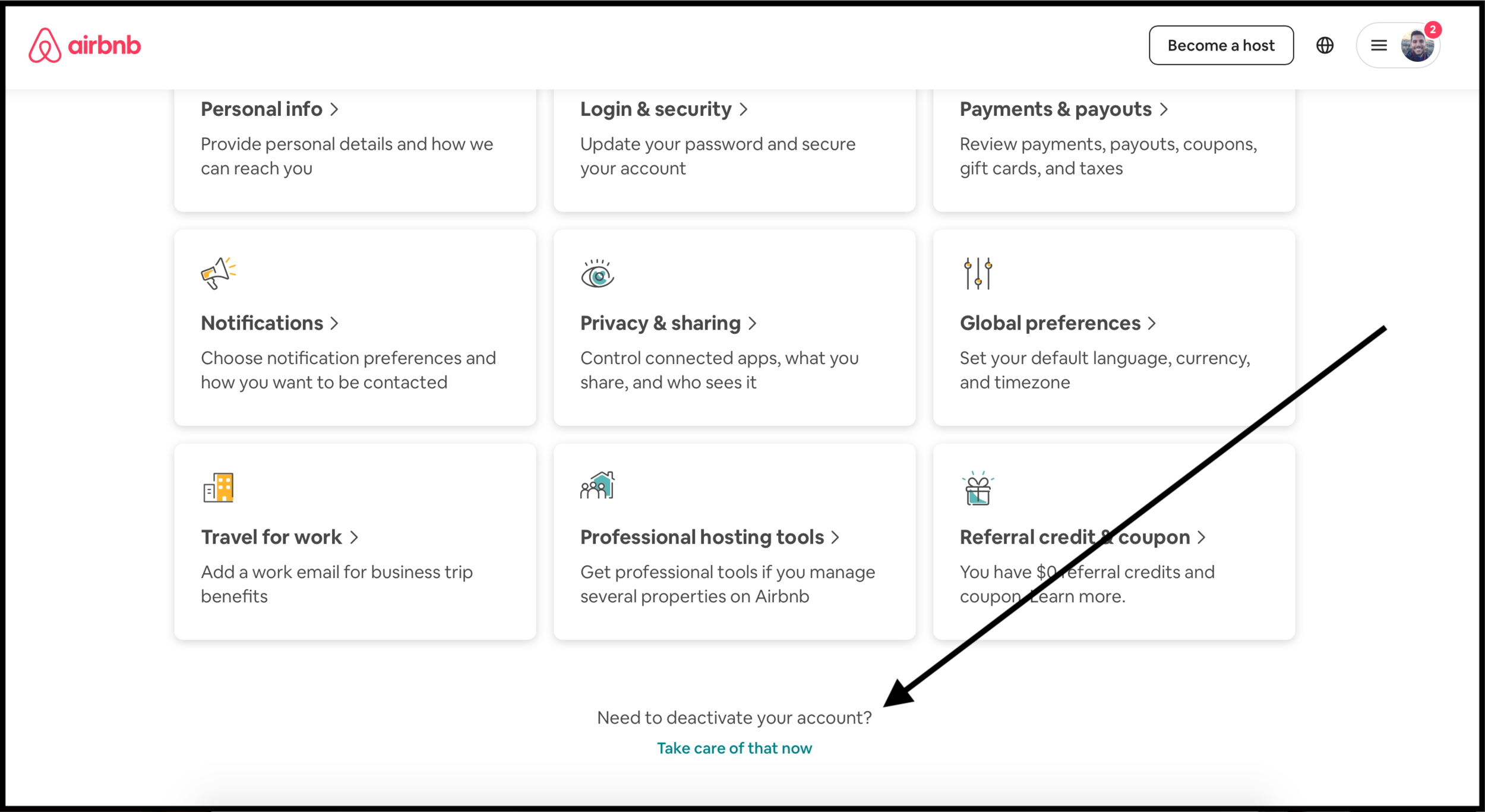

![Taz Zaidi [Author]](https://images.squarespace-cdn.com/content/v1/5e72c8bfe21ad940ba788673/1699301027931-OOLR4Y357BHWY9N6DAAH/taz-zaidi-travel-writer.jpeg)